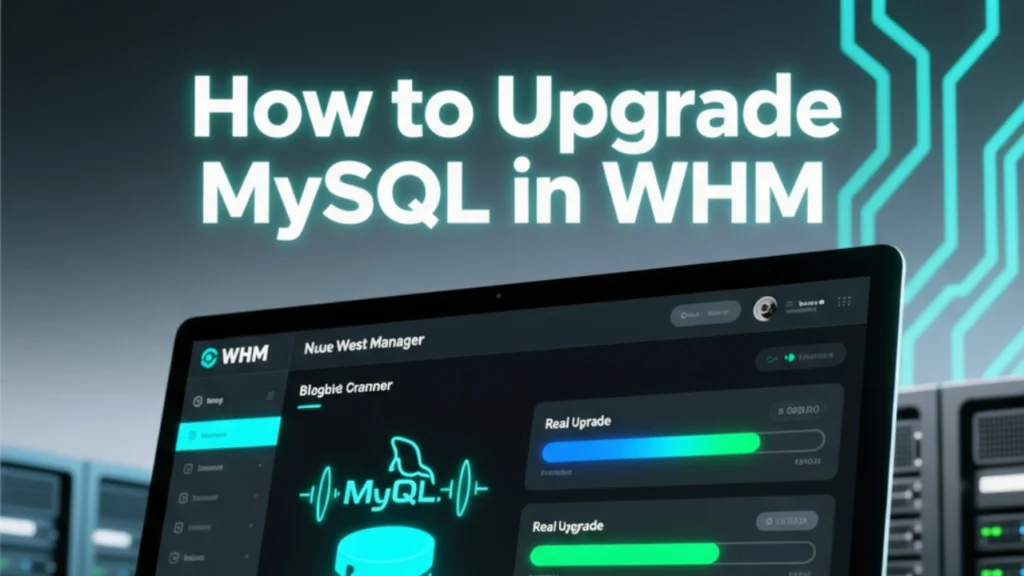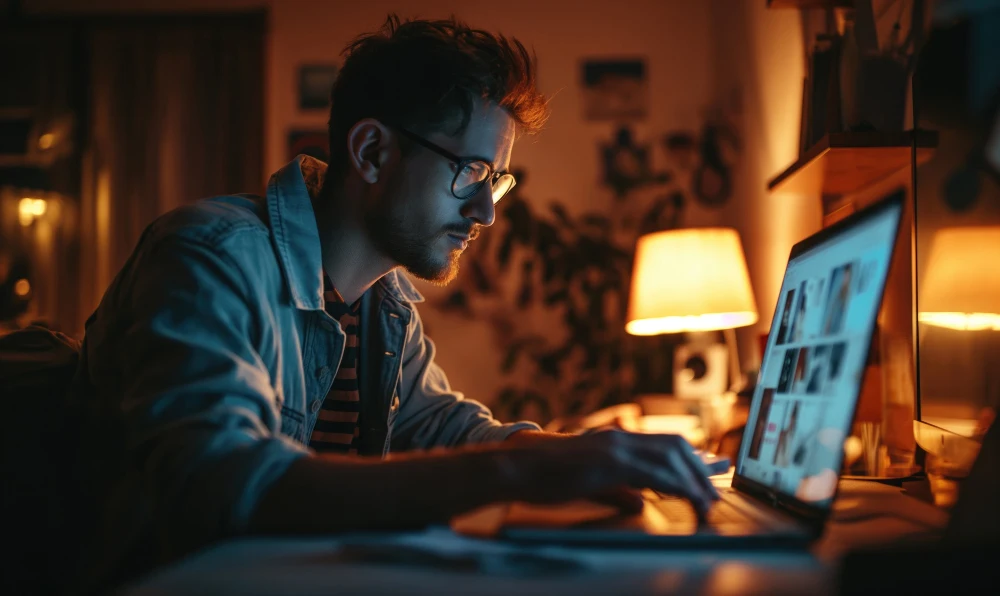Managing a web hosting server requires keeping your software up to date for performance, security, and compatibility. One of the most common tasks for server administrators and developers is learning how to upgrade MySQL in WHM. Whether you’re hosting e-commerce platforms, WordPress sites, or large applications, running the latest version of MySQL (or MariaDB) ensures stability and security.
In this article, we’ll break down everything you need to know — from preparation and backup to actually upgrading. We’ll also cover related topics like how to change MySQL version in cPanel, using the MySQL upgrade checker utility, and even how to upgrade MariaDB cPanel environments. Let’s dive in.
Why Upgrading MySQL in WHM Matters
If your server is running outdated database software, you’re at risk of missing critical security patches, experiencing compatibility issues, and running slower queries. By understanding how to upgrade MySQL in WHM, you ensure your hosting environment is secure, reliable, and capable of supporting modern web applications.
Some benefits of upgrading include:
- Improved security against vulnerabilities.
- Better performance and query optimization.
- Compatibility with newer applications and CMS platforms.
- Access to enhanced features such as JSON support, window functions, and advanced indexing.
Step 1: Preparing for the Upgrade
Before you even attempt how to upgrade MySQL in WHM, you need to prepare. Upgrading databases is not a task to rush through.
1. Backup Your Data
Use tools like cPanel’s built-in backup or mysqldump to secure a copy of your databases.
2. Check Application Compatibility
Ensure your websites and applications support the version of MySQL or MariaDB you plan to upgrade to.
3. Enable Maintenance Notifications
Inform your clients or users that the server may experience downtime during the upgrade.
Step 2: How to Check MySQL Version in WHM
Before upgrading, you need to know what version you’re currently running. Learning how to check MySQL version in WHM is simple:
- Log in to WHM as root.
- Navigate to SQL Services > phpMyAdmin.
- The version will be displayed at the top of the phpMyAdmin dashboard.
Alternatively, you can run:
mysql -Vfrom SSH to check the version.
This step is crucial because you’ll know whether you need a minor upgrade or a major version upgrade.
Step 3: Using the MySQL Upgrade Checker Utility
One of the best tools to ensure a smooth upgrade is the MySQL upgrade checker utility. This tool helps identify compatibility issues before making changes.
To use it:
- Access your server via SSH.
- Run the utility command:
mysqlcheck --all-databases--check-upgrade-u root -p- Review any warnings or errors.
This step minimizes risks and ensures applications won’t break after upgrading.
Step 4: Performing the Upgrade in WHM
Now that you’re ready, here’s how to perform the upgrade.
- Log in to WHM.
- Go to Software > MySQL/MariaDB Upgrade.
- Select the version you want to upgrade to.
- Review compatibility notes.
- Start the upgrade process.
The upgrade process may take time depending on the size of your databases. During this process, WHM will automatically handle:
- Downloading the new version.
- Installing it.
- Updating configurations.
- Restarting the MySQL service.
Step 5: How to Change MySQL Version in cPanel
Sometimes you may want to control the version at the account level. Understanding how to change MySQL version in cPanel is important for compatibility with specific sites.
- In most cases, cPanel inherits the version directly from WHM.
- Users cannot manually upgrade MySQL from cPanel alone.
- However, developers can adjust configurations, like SQL modes, within their own databases after the WHM upgrade.
In short: cPanel depends on the WHM upgrade, so ensuring you follow the right steps in WHM ensures every cPanel account benefits from the updated version.
Step 6: Upgrade MariaDB in cPanel
If your server uses MariaDB instead of MySQL, you might need to perform an upgrade MariaDB cPanel process. WHM integrates MariaDB support directly.
Steps:
- In WHM, go to Software > MySQL/MariaDB Upgrade.
- Choose the MariaDB version you want.
- Review compatibility notes.
- Perform the upgrade.
MariaDB is fully compatible with MySQL, so most applications won’t face issues. Still, always check your apps with the MySQL upgrade checker utility before proceeding.
Step 7: Post-Upgrade Checks
After completing how to upgrade MySQL in WHM, you need to validate everything is working:
- Log in to phpMyAdmin and confirm the new version.
- Check your websites for any database connection errors.
- Run application logs to see if queries are executing correctly.
- Run
mysql_upgradeto update tables and permissions.
Common Issues & Troubleshooting
Even with careful planning, upgrading databases can introduce problems. Here are some common scenarios:
- Login issues: Reset root password if you can’t access after the upgrade.
- Deprecated functions: Some old applications may use outdated MySQL functions. Update your codebase.
- Slow queries: Rebuild indexes and run optimization tools.
If things go wrong, you can always restore from backups taken before starting the upgrade.
Also Read : How to Store the Data in AWS S3 Bucket Using Laravel
Best Practices for Smooth Upgrades
- Always take backups before starting.
- Run the MySQL upgrade checker utility.
- Test the upgrade in a staging environment if possible.
- Schedule upgrades during low-traffic hours.
- Document the steps and versions for future reference.
Conclusion
Learning how to upgrade MySQL in WHM is an essential skill for server administrators and developers managing cPanel/WHM environments. By following proper preparation steps, checking compatibility with the MySQL upgrade checker utility, and knowing how to change MySQL version in cPanel, you can ensure a smooth transition. If your server uses MariaDB, remember the process to upgrade MariaDB cPanel is just as straightforward.
Finally, always confirm success by knowing how to check MySQL version in WHM post-upgrade. This ensures your server is running efficiently, securely, and ready to handle modern applications.